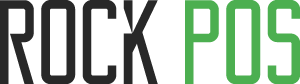Add notes to product
Another new feature of the version 4.2.1 is that you can add notes to your products. In case a product is broken and you give a discount for that product, you can note it down why you gave the discount for that product.
This article will guide you on how to:
– Display product’s note on the Sell page.
– Display product’s note on the receipt.
1. Display note in the Sell page
To display the product’s note, you need to enable ”Product note” it in the Manage page (Back Office > RockPOS > Manage > Setup > Products > Product note)

When the feature is enabled, you will see the “Note” in the products.

Click “Note” to make any note to that product and save it.

When a note is saved, you will see it in the note section of the product

After order’s completed, you can view the note in the order detail (Back Office > RockPOS >Manage > Orders > View that order)

2. Set up to display product’s note in the receipt
You can skip the first 2 steps (“Print method” and “General”) and go to the ”Template” step. To show note on the receipt, drag and drop the tag ”Note” into the editor and see how it’s shown on the receipt from the preview panel.

Note of your products will be displayed on the receipt like the image below.