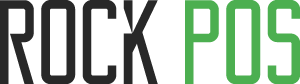Customer configurations
This section allows you to set up configurations relating to customers.
To go to this section, from your Back Office > RockPOS > Manage > Setup > Customers

This article includes:
1.2 Set up a default guest account
1. Checkout as a guest
1.1 Guest checkout
This option allows you to choose whether or not a customer’s account is needed to process checkout.

- Guest checkout is enabled: once a cart is created, you can proceed to the checkout process without adding a customer.
- 1. Add products to the cart
- 2. No need to add the customer

3. Proceed to checkout
- Guest checkout is disabled: The “Pay” button will show grey, and you cannot check out.

To check out, you need to add a customer into the system to enable the “Pay” button again.
1.2 Set up a default guest account
This is where you can configure a “virtual” account for guest orders. Rock POS is built for PrestaShop, therefore an account (including name, email, etc.) will be automatically created even if that’s a guest checkout.
To avoid creating many accounts for each guest checkout, we have built this option to allow users to select a default account. When there’s a guest checkout, RockPOS will automatically assign that guest’s order to the default account.
Initially, RockPOS has already created a default account for your guest checkout, and you can edit or search for an account to assign it as a guest

1.3 Default address alias
One of the required fields of PrestaShop. This is the short description, in order to help the customer choose the correct address. By default, it is set as “RockPOS” for your guest. You can change it at any time.

1.4 Guest checkout warning
This option is very useful in case you change your mind and want to add that valuable customer into the system.
- “Guest checkout” warning enabled: a warning message will pop up to make sure if you really want to check out as a guest.

- “Guest checkout” warning disabled: no warning message appears when you proceed to check out.
2. Emailing
This setting allows you to choose when an order confirmation email is sent to customers. At the moment, there are 3 options to select:

- Account creation: email’s sent whenever an account is created.
- Order completion (Standard checkout): email’s sent whenever an order is completed.
- Order completion (Guest checkout): email’s sent even when you check out as a guest
3. Loyalty system

This points out loyalty modules you can use to get loyalty points for your customers. Currently, RockPOS supports 3 modules as you see in the image above. Refer our post to see how to work with these modules. You can select one in 3 to use.
The configuration is done when you configure that module. Rock POS will take these configurations to work.
4. Index status
From the version 4.2.4, we add a feature to help you index your customers. It helps you search your customers faster, more exactly.

Basically, it is the same as indexing products. There are 2 options for you to set up:
– Add missing customers to the index
– Re-build the entire index
You can select one of the options to index. The indexing process is successful if you see this popup:

Click “OK” to finish, and reload the page to see the result:

Every time a new customer is added, he/she will be auto-indexed. So you just need to index your customers one time after installing the module.
That’s all for the customer configurations!