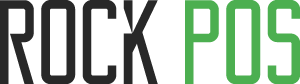How can we help?
-
Getting Started
-
- Articles coming soon
- "Custom sale" feature - products that not yet added in Back Office
- Add notes to product
- Commissions setup
- Configure settings for multi-store
- Connect Rock POS to a receipt printer.
- Connect RockPOS with multi-warehouses
- Customer configurations
- Customer loyalty and RockPOS
- Customizable products in RockPOS
- Display tax in shopping cart
- Download and install RockPOS
- Edit payment methods
- Employees' check-in/check-out
- First time setup
- Getting started with RockPOS
- Helpful receipt settings - new in version 4.2.3
- How to complete a pre-order on the Sell page?
- How to contact us?
- How to create a payment method?
- How to display the creation date of an order on receipts?
- How to set up permissions for our employees?
- How to set up the length for product names on the Sell page?
- How to set up to print receipts?
- Index products
- Make the first order with RockPOS
- May I customize payment methods?
- Order configurations
- Payments setup
- Permissions setup
- Print receipt with Google Cloud Print
- Products setup
- Putting orders on hold
- Rock POS and payment gateway setup.
- RockPOS and payment methods
- Scan product barcodes
- Select order's states for out-of-stock products
- Set up product visibility for sale
- Share your data with us
- Show customer's email in receipt
- Show product's image in the search list
- Show product's image in the search list
- Update Rock POS
- Updates and Support Plans
- Upgrade to versions 4.x
- What types of receipt printers does RockPOS support?
- What's new in version 4.2.3?
- What's new in version 4.2.4?
- What’s new in Rock POS version 4.2.1?
- What’s new in RockPOS version 4.2.0?
- Show All Articles ( 34 ) Collapse Articles
-
-
FAQs
- Can Rock POS work with a cash register?
- Do we need to pay for a QZ Tray license?
- Does RockPOS support multi-currencies?
- Does RockPOS support to manage multi-stores?
- How many RockPOS do we need if we have multi-stores?
- How to create a payment method?
- How to limit employees from accessing the Manage page?
- How to not allow our employees to change product price?
- How to set up a default shipping method?
- Is RockPOS compatible with NF525?
- May our customers use their loyalty points to purchase in POS?
- Stop sending alerts with module "Mail alerts"
- What is the printer icon in the Sell page for?
- What PrestaShop versions does RockPOS work with?
- Where could I buy RockPOS?
- Which countries is RockPOS available in?
- Which devices can RockPOS work on?
- Which feature allows us to hold an order?
- Which types of the barcode scanner can I use to scan?
- Why does the message "You have 0 day(s) trial" still show up though I installed the paid package?
- Show All Articles ( 5 ) Collapse Articles
-
Other
< All Topics
Print
Helpful receipt settings – new in version 4.2.3
Posted
Updated
ByQuang
From the version 4.2.3, you can set up to print receipt automatically or not after each transaction, not like before, when your receipts are auto-printed without your control.
To set up, from Back Office > RockPOS > Manage > Setup > Receipt > At the step 2: General, you can see 2 new options:

– Print automatically: Whether allow auto-print receipt after each transaction or not
– Print automatically quantity: The number of receipts you want to print automatically for each order. By default, it is set 1.
After each change, click “Continue” to complete receipt settings.
Other settings for receipts are still the same. Refer at https://rockpos.com/articles/index.php/using-guide/how-to-set-up-to-print-receipts/.
Table of Contents