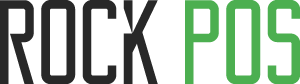How to set up to print receipts?
*** This post guides you how to set up to print receipts, using QZ Tray. For PDF receipts, you can do the same.
Our guide is for PrestaShop versions 1.6.x. For versions 1.7.x, follow these steps in the corresponding pages.
From version 4.0 and later, you will have a better experience with new receipt printing technology. In addition, your receipt can also be personalized with an easy drag-and-drop editor. Receipt setup includes 3 main parts:
Get to Receipt setup
From the Back Office > RockPOS > Manage > Setup > Receipt

Step 1: Set up QZ Tray
In order to print receipt directly from Rock POS, QZ Tray must be installed. This will help:
- Print receipts automatically after completing an order
- Improve the quality of receipt.
Before setting up your receipt, you’ll be asked to install QZ Tray:
- Click “I already installed it” if you’ve already installed it.
- Click “Just tell me” for instruction to download and install it.

After installation, you’ll need to launch QZ Tray to make it work with Rock POS.
If QZ Tray is connected successfully, click “Continue” to continue setting up

If QZ Tray is disabled, or impossible to connect, and you see the screen below, please check your QZ Tray connection.

Step 2: General setting
Next, you will be prompted to General setting section. In this section, you can:
- Setup receipt printer: you can choose up to 2 printers.

- Select paper size: You can select one of 2 paper size: K80 or K57

- Printer DPI: Set up DPI for your printer.

- Show currency: Allow showing currency symbols on your receipt or not.

- Printing setup:
The option “Print automatically: Whether auto-print receipts after each transaction or not. By default, we set it disabled.
And the next field “Print automatically quantity”: If you set to auto-print, how many receipts you want to print at the same time. By default, it is set 1.

- Logo: insert your logo to display it on the receipt.
- Logo width (%): The width of your logo, maximum = 100%

- Header text and Footer text: These are customised texts. Add any text that you want to display on receipt as header or footer. Especially, if you’ve enabled multi-languages in your store, you can create messages or texts in different languages.
For example, if you have a message in both English and French: When you log in the account using English, the message will be displayed in English. And if you login into the account using French, the message will be displayed in French.

When you’re done, click Continue to go to the next step.
Step 3: Design your receipt
This is where you can personalize your receipt. In the Template section, you’ll see 3 fields:
- (1) List of categories with their tags
- (2) This is the receipt editor, simply drag and drops tags from (1) into the editor to display the information that you want. In each section (Header, Product, Summary and Footer), you can also reorder what should appear first and after by drag them down or up in the editor.
- (3) This is the preview window that displays how your receipt looks like.

You can print the template out to see how it looks on paper. Once you are happy with the design, remember to Save it otherwise you will have to redesign it again.