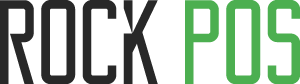Order configurations
This section allows you to set up options relating to orders, including:
2. Set up default order states
3. Set up a default order discount
5. Show RockPOS orders in PrestaShop back office
6. Close the popup “ORDER COMPLETED” after printing receipts
Orders setup
From the Back Office > Rock POS > Manage > Setup > Orders

You can see many different options to set up for your order here.
1. Set up order states
List all the order states you have in your Back Office.

2. Set up default order states
In older versions, you can select to set up the default order state for your standard orders, pre-orders and returned orders. It is assigned as “Delivered”, “Pre-order” and “Refunded” respectively by default, right after you install Rock POS. But from the version 4.2.0, we add more 2 options for you: “Out of stock (paid)” for orders containing products which are out-of-stock but paid, and “Out of stock (unpaid)” is the same as with “Out of stock (paid)” but products are not paid.

– Delivered: If your customer checks out completely, his order is set “Delivered”. He can return that order.
– Pre-order: If your customer pays nothing or just pay part of the total. He cannot return the order without checking out completely.
– Refunded: For returned orders. After returning, the first order will be assigned to this state.
– On back-order (paid): Your product is out-of-stock, but your customer paid for it. This also means that you cannot return this order.
– On back-order (unpaid): Your product is out-of-stock, but your customer did not pay for it. This also means that you cannot return this order.
For an example of a standard order:

You can see many other different order states in the dropdown list. And you can change the order state right on the Sell page.
3. Set up a default order discount
This option helps you to select the default type of discount for your order. There are 3 options: percentage (%), amount and voucher code. Depending on which the discount type you prefer, then you can set it up as the default option.


The discount amount will be applied for your whole order.
4. Set up a default carrier
Allow you to select the default carrier for your store. By default, we have 3 carriers for you: A free carrier (POS) and a carrier which is your store name, and a carrier which is not free (My carrier). The option ”POS” is set as the default shipping method in the first time you install RockPOS.
The shipping methods that you have set up in PrestaShop Back Office will be listed in Rock POS, and you can change the default shipping method to the one that you prefer most.

5. Show Rock POS orders in PrestaShop Back Office
You can choose whether or not to show orders created from Rock POS in PrestaShop orders (PrestaShop Back Office > Orders > Orders).

If you enable this option, RockPOS orders will be shown like this:

They are also shown in the Order page of Rock POS (Back Office > Rock POS > Manage > Orders)

If this option is disabled, you just can see Rock POS orders in the Orders page of Rock POS.
6. Close the popup “ORDER COMPLETED” after printing receipts
This option helps you to save your time better after completing an order.
After each transaction, receipts are auto-printed and this popup appears to help you print other documents.

You need to click outside to close this popup. This can take your time a little bit. So from the version 4.2.4, we add the option below.

If you enable this option and allow auto-printing receipts, the popup “Order completed” will be closed right after receipts are printed.
On the opposite, if:
– you disable this option
or
– you do not allow auto-printing receipts
The popup works like normal.