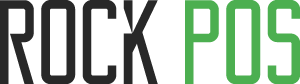Print receipt with Google Cloud Print
Google cloud print (GCP) is a printing technique embraced by RockPOS to solve problem of printing receipts from tablets or phones. This article will show you step by step to setup and use GCP. General setup GCP is essential to be able to use GCP.
General setup GCP:
- Download and install Google Chrome (if you haven’t had it yet): Google chrome is only needed for syncing printer to your google account. You won’t need to run PrestaShop on Google Chrome if you don’t want to.
- Set up Google Cloud Print: follow 8 setup steps to setup GCP.
- Set up your printer with GCP: follow 3 steps below:
- Step 1: Connect to Wi-Fi
- Step 2: Figure out if your printer is cloud-ready
- Step 3: Connect your printer to Google Cloud Print
- Share printer access with other account by:
- Navigate to management page while logged in as the owner of the printer.
- Select Printers in the navigation on the left.
- Select the printer to which you’d like to share access, then click Share.
- Type the user or group name into the sharing dialog, and Save.
- The user/group who got shared printer with then need to Accept printer from the notification email.
Print from tablets/phones:
1. On your tablet/phone, locate to app market, download and install printing app:
- iOS: Go to Apple store > Search for PrintCentral Pro > Download & install app.
- Android: Go to Google Play > Search for Printershare mobile print > Download & install app.
2. Log in your Back Office > RockPOS > Sell.
3. Complete an order then click button Print receipt. A PDF file then will be downloaded then.

4. Open the file, you’ll see receipt of completed order.
5. Click icon [more] on top right > Select Open with… > Choose Printershare (on Android)/ PrintCentral Pro (on iOS).

6. A preview of receipt will appear. Click [1] Options > [2] Select printer > [3] Google Cloud Print > [4] Choose to log in account you’re shared printer with > [5] Choose printer (Whole step can be skipped once printer is set, unless you want to choose another printer).

7. You’re all set now and ready to click [1] Print > Choose [2] Print options > Click [3] OK.